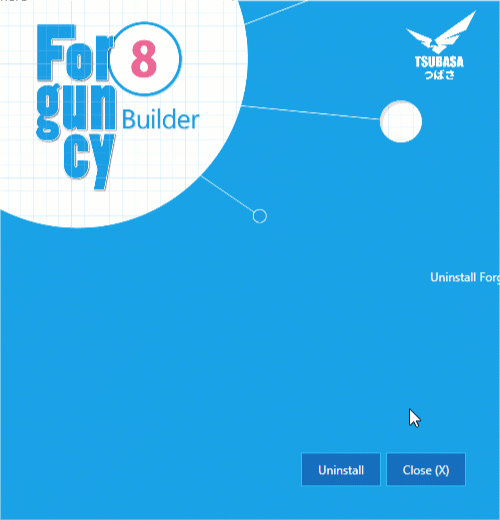Install Forguncy Builder
Before You Install
The Forguncy Builder runs on Microsoft Windows operating system. Following are the system requirements you need to keep in mind before installing.
Operating System (64-bit)
- Windows 7, 8.1 (Update), 10, or 11
- Windows Server 2008 (R2 SP1), 2012, 2012 (R2 Update), 2016, 2019 or 2022
The Windows Server Core is not supported.
Web Browsers
- Internet Explorer 11
- Microsoft Edge (latest)
- Google Chrome (latest)
Hardware
- CPU: Core™ i3 2GHz or above
- Memory: 4GB or more
- Hard Drive: at least 400MB of free space
A 2GB or more free space is required on your hard drive if .NET Framework is not installed.
.NET Frameworks
- .NET Framework v4.7.2 or above (the installer for Builder installs automatically if not found installed)
- .NET Core v3.1.4 or above
The system must have .NET Framework 3.5 SP1 or above already installed. If not, you must install it from the Microsoft webiste first.
Installation
If your system meets the requirements mentioned above, you can proceed with the installation by downloading the latest installer from the product website. Follow the instructions on the screen as shown below.
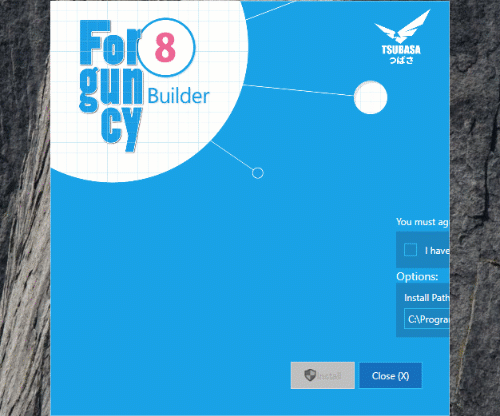
Once the product is installed successfully, you can look for Forguncy Builder 8 in the installed application list and run it.
Note: Run as Administrator while installing the Forguncy Builder installer.
Uninstallation
Open the Add or remove programs and select the Forguncy Builder 8. Follow the instruction on the screen, and the software is removed, as shown in the screenshot below.